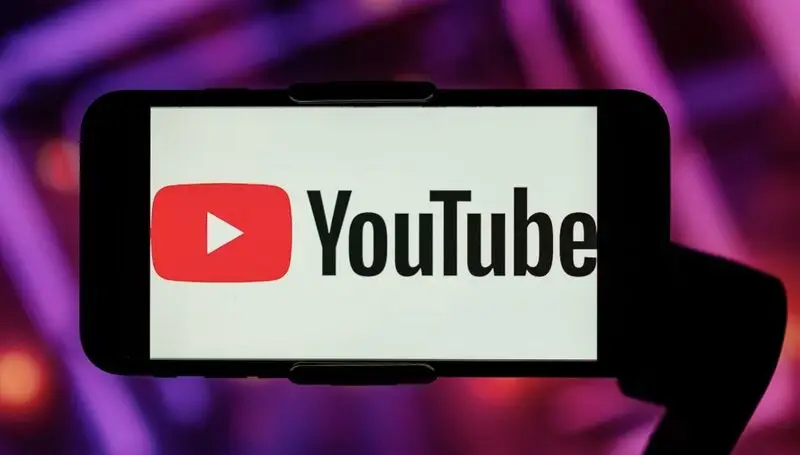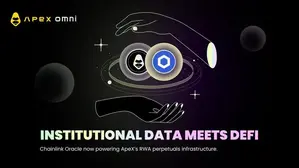Your Guide: How to go frame by frame on YouTube?
Have you wanted to analyze a YouTube video? Possibly you’re studying a sports technique, animation, or a brief moment in your favorite clip. Whatever the reason, learning how to navigate YouTube videos frame by frame is valuable. So, if you’ve ever wondered, “How to go frame by frame on YouTube?” you’re in the right place. Today we’ll cover this and more.
Also read: Is Reelz on YouTube TV?
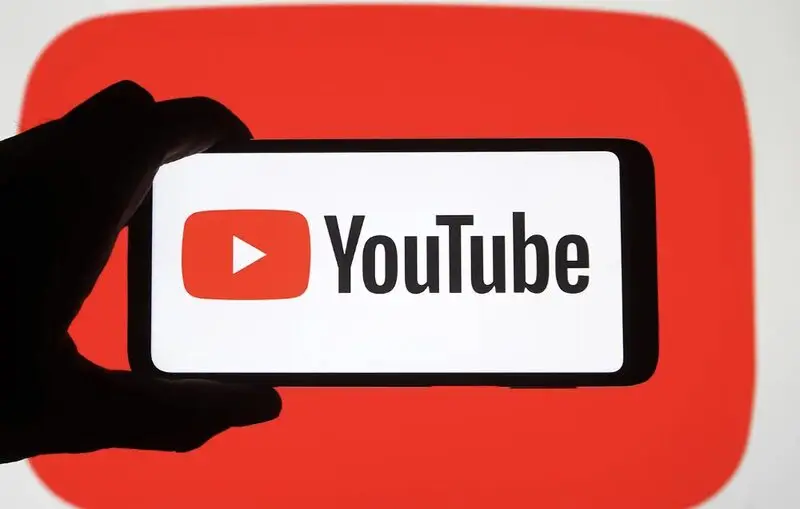
Understanding Frame-by-Frame Navigation
Frame-by-frame navigation lets you move through a video frame-by-frame. For precise analysis or capturing a moment, this level of control is ideal. YouTube plays videos at 30 frames per second, so each second has 30 images.
You’re viewing each image individually when you navigate frame by frame. This can reveal details that normal playback misses, making it useful for video editing and sports analysis.
Keyboard Shortcuts on Desktop
Desktop keyboard shortcuts make YouTube frame-by-frame viewing easiest. This method works on Windows, Mac, and Linux if you access YouTube via a web browser. Here’s how:
- Open your favorite browser and visit YouTube.com.
- Find and play the video to analyze.
- Press the spacebar or click to pause the video.
- Use these keyboard shortcuts:
- Press the period (.) key to move forward one frame.
- Press the comma (,) key to move backward one frame.
Use these simple keystrokes to navigate the video precisely. The video moves one frame forward or backward with each period or comma key press.
The Use of Advanced Navigation Techniques
You can use frame-by-frame navigation, but these keyboard shortcuts will make watching YouTube better:
- Rewind the video for 5 seconds with the left arrow.
- The right arrow key fast-forwards the video by 5 seconds.
- To rewind 10 seconds, press ‘J’.
- Press ‘L’ to fast-forward 10 seconds.
- To pause or play a video, press ‘K’.
You can quickly jump to specific parts of the video before using frame-by-frame navigation for more detailed analysis with these shortcuts.
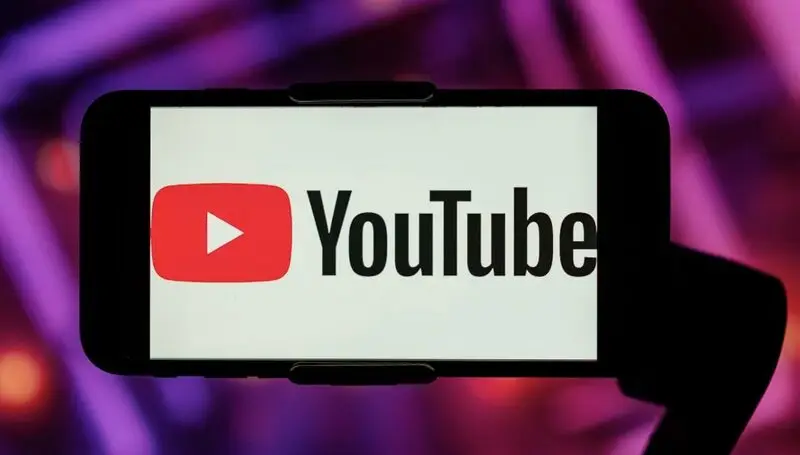
Mobile Frame-by-Frame
Unfortunately, the YouTube mobile app does not support frame-by-frame. There are workarounds to achieve a similar effect:
- Launch YouTube on your phone.
- Play the video to analyze.
- Tap the screen to bring up the video controls.
- Tap the gear icon to open the settings menu.
- Choose “Playback speed”.
- Most slow speeds are 0.25x.
Although it doesn’t provide frame-by-frame navigation, it slows down the video so you can see details better. For a better view, use the video progress bar to scrub through the slowed-down video.
Other tools
Several third-party tools and browser extensions offer advanced frame-by-frame capabilities:
- Frame by Frame for YouTube: This Chrome extension allows YouTube player frame-by-frame controls.
- YouTube Frame by Frame lets you enter a YouTube URL and watch the video frame by frame.
- VLC Media Player: Use the ‘E’ key to play YouTube videos frame-by-frame.
For users who frequently use frame-by-frame navigation, these tools can add features and improve control.
Also read: Does YouTube Music Have Ads?
Uses of Frame-by-Frame Viewing
Learning how to navigate YouTube videos frame-by-frame opens many doors. Examples of practical applications:
- Analysis of sports moves and techniques: Coaches and athletes can look at these things.
- Studying animation: Animators can look at professional work frame by frame.
- Video editing: Skilled editors can tell the difference between cuts and transitions.
- Video can be used to look at things that move quickly.
- Photography: Photographers can get the best still image from a video.
If you can master frame-by-frame navigation, you’ll have a powerful tool for both analysis and creativity.
Effective Frame-by-Frame Analysis Tips
To maximize frame-by-frame viewing, try these tips:
- Full-screen mode improves detail visibility.
- Adjust the video quality to the highest setting for clearer frames.
- Screenshot important frames for later reference.
- Combine playback speed and frame-by-frame navigation for a complete analysis.
- Keyframe identification improves with practice on different videos.
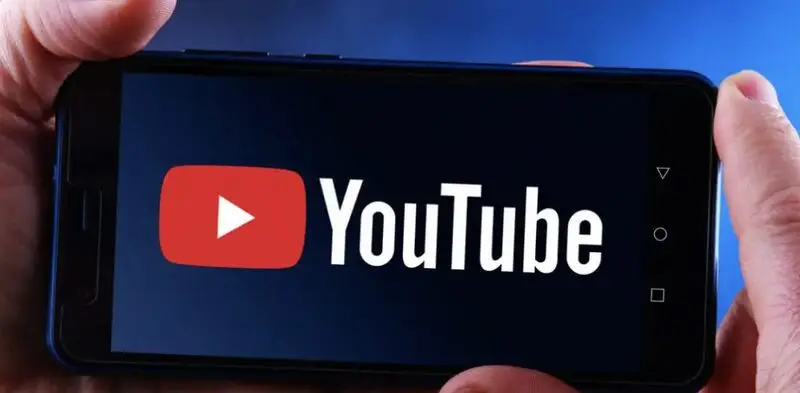
Troubleshooting common issues
YouTube frame-by-frame navigation is usually easy, but there may be issues. Solutions to common issues:
- Non-working keyboard shortcuts: Keep your browser window open and avoid typing.
- Stop the video and let it load before navigating frame-by-frame.
- Variable frame rate: Video frame rates can affect navigation precision.
- If you’re having trouble, try a different browser.
Conclusion
Gaining an understanding of YouTube’s frame-by-frame navigation can increase your enjoyment of watching videos as well as your comprehension and appreciation of them. Remind yourself that practice makes perfect. These frame-by-frame navigation techniques get more understandable and practical the more you use them.
Try these tips if you want to learn more about a YouTube video. It’s great whether you’re watching your favorite music videos or conducting research because you might discover details you didn’t anticipate if you slow down and examine it frame by frame.