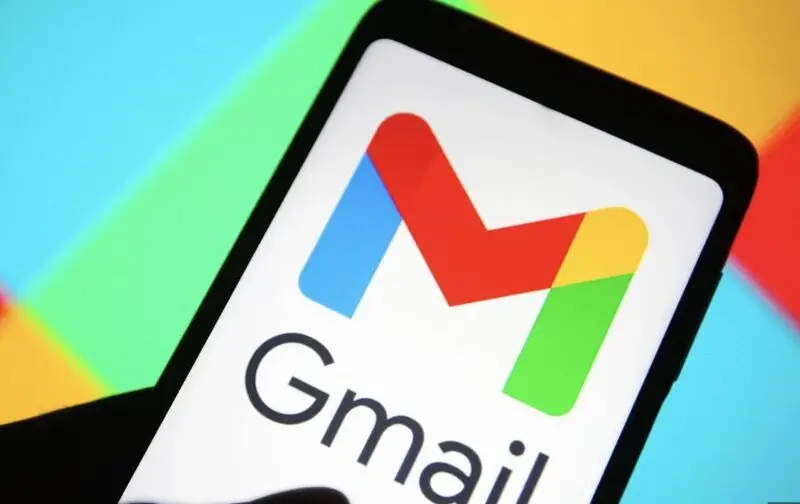Your guide: How to change the subject line in Gmail?
Google’s popular email service, Gmail, has a lot of tools that can help you communicate better. The ability to change the subject line of a current email thread is one of these useful features. This feature can be very helpful if you need to change the subject of a chat or make your inbox more organized. But, for some of us, it can be a bit confusing where to find this edit tool. So, if you’ve ever wondered, “How to change the subject line in Gmail?” you’re in luck. Today, we’ll cover this and share some tips. Keep reading to find out more.
Also read: How to Encrypt Gmail?
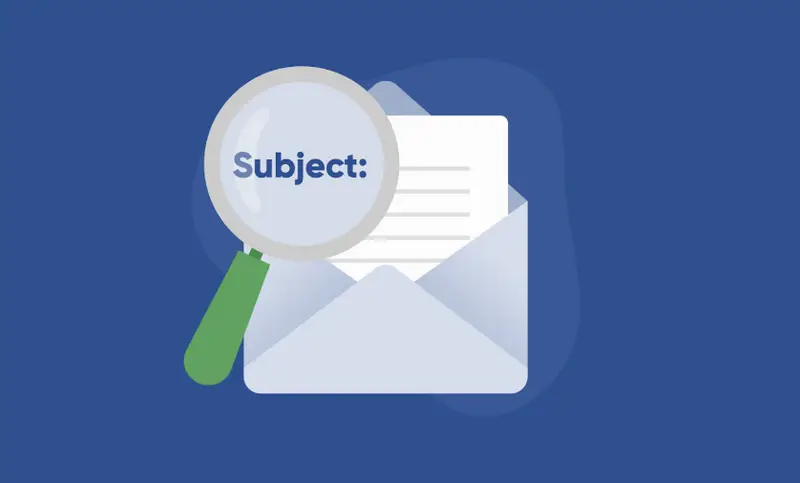
Understanding the Importance of Subject Lines
The subject line of an email is the first thing that the writer and receiver see. They give a quick look at what’s inside the email, which helps people organize their folders and quickly find specific messages. If you change the subject line, you can:
- Note how the chat topic has changed.
- Make it easier to search through emails
- Get your email in better order.
- Draw attention to important information for recipients
- Because of these perks, anyone who uses Gmail should know how to change the subject line.
Accessing Your Gmail Account
Make sure you’re logged into your Gmail account before we start writing the subject line. Start up your favorite online browser and go to the Gmail website. To get to your account, type in your email address and password. Now that you’re in, you can change the subject lines.
Locating the email thread
Before you can change the subject line, you have to find the email conversation that you want to change it for. This can be done by:
- Going through your email
- Make use of the search box at the top of the page
- Looking through certain files or labels
- Click on the email thread you want to open once you’ve found it. By clicking this button, the whole conversation will be shown, and you can then edit the topic.
Beginning the Reply Process
You’ll need to answer the email to change the subject line. If you want to reply, look at the bottom of the email. You’ll see three buttons most of the time:
- Reply means to answer the writer.
- Respond All (to answer all users)
- Forward (to send the email to a different person)
- Based on your needs, pick the right choice. “Reply” is enough if all you’re doing is changing the subject for your own business. If you want everyone to see the new subject, though, choose “Reply All.”
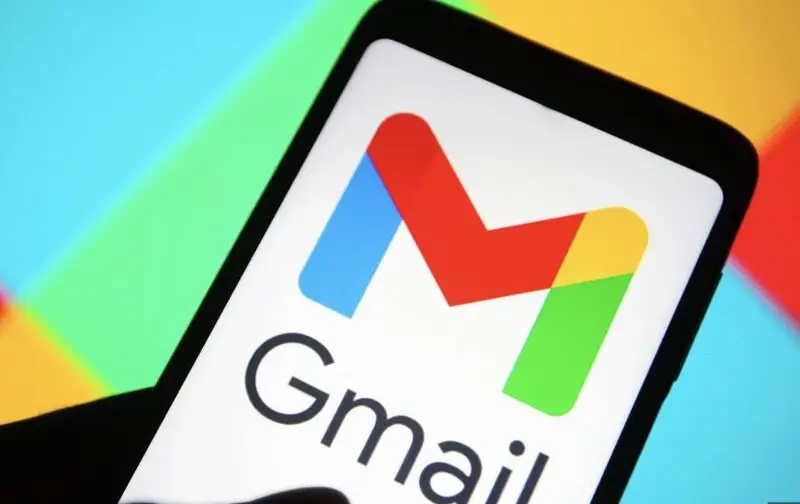
Getting to the Subject Line Editing Tool
When you click the “Reply” button, a new “Write” window will show up. There is a small line to the left of the recipient’s name. A drop-down choice will appear when you click on this arrow. You will see a list of choices and one of them is “Edit subject.” By choosing this choice, you can change the subject line.
Modifying the subject line
After you click “Edit subject,” you can change what’s in the topic field. You can now either change the subject that’s already there or make a whole new one. When writing your new subject, think about the following:
Keep it short and on point
Use keywords that correctly describe the content. Don’t use all capital letters or a lot of punctuation. Make sure the new subject line fits with the goal of the email. Once you’ve made the changes you want, you can send the email with the new subject line.
Sending the Email with the New Subject
Once you have your new subject, write your message as you normally would. In the email’s body, you can write anything you want. Click the “Send” button when you’re done writing your message. This move will send your reply with the new subject line.
Also read: How to Embed a Video in Google Slides?
Figuring Out What Changes to Subject Lines Mean
It is important to know that in Gmail, changing the subject line starts a new chat thread. In other words:
- When you open your email, the one with the new subject line will be in a different thread.
- The new subject line will come after replies to this email.
- The original thread with its original theme is still there.
- This tool helps organize things better, but you need to be aware of it so you don’t get confused or lose information.
How to Edit a Subject Line the Right Way?
Follow these best practices to get the most out of this feature:
- In the body of your email, let people know about the change in the subject line.
- Use subjects that are clear, detailed, and correctly reflect the content. Don’t switch subjects too often to keep the conversation going.
- Archive or label the original thread so that the material doesn’t get sent twice.
- By following these tips, you can use subject line edits to improve the way you talk to people through email.
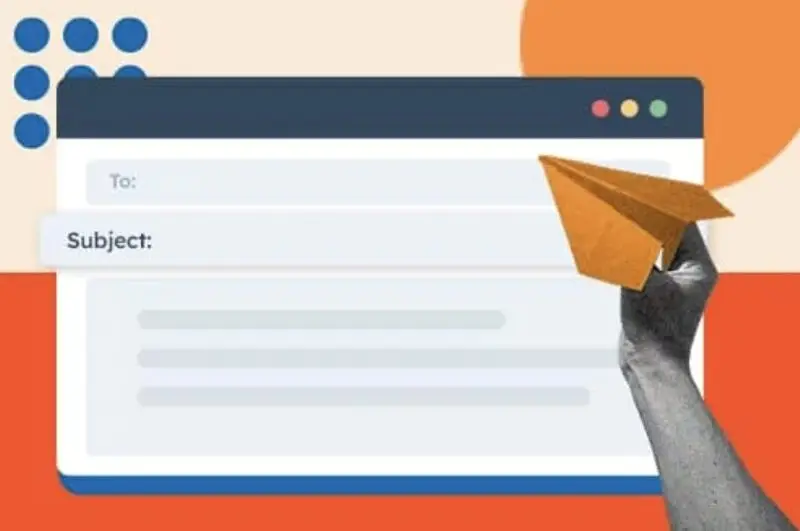
How to Fix Common Problems?
It’s usually easy to change the subject line in Gmail, but sometimes you might run into a few issues. Don’t worry, here are some tips to help you out:
- If you can’t find the choice to change the subject, make sure you have the most recent version of Gmail.
- If the changes don’t show up right away, you might want to try restarting your browser.
- Mobile users should be aware that this option might not be in all app versions, so just be aware.
- Contrary to popular belief, if all else fails you can reach out to Google’s support team for help
Conclusion
You can easily change the subject line in Gmail to improve how you talk and organize your emails. This makes it simple to change the subject lines of emails so that they match the text inside them. This makes it simple to find them and helps you talk to them better. Subject lines help keep your emails organized and also easier to find. With a few tweaks here and there you’ll be navigating the email world effortlessly. Happy writing!